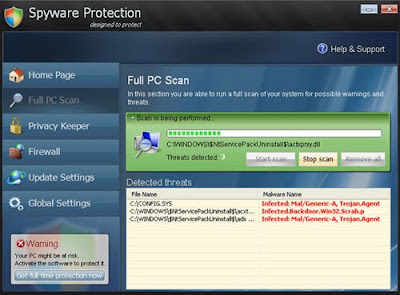Win 7 antispyware 2012 General Summary
Win 7 Antispyware 2012 is definitely a fake program though it has a name and also claims itself as an anti-spyware program. Win 7 Antispyware 2012 mainly gets promoted via fake online antivirus scanners or malicious sites that use tricky tactics to scare you with false infection alerts or exploit browser and system vulnerabilities to install the program without your permission and knowledge. The creation of Win 7 Antispyware 2012 is simply for the attack of computers and compromise system for money or important data. Win 7 Antispyware 2012 should be removed without hesitation.
How Does Win 7 Antispyware 2012 Compromise Your Computer?
Once Win 7 Antispyware 2012 gets the chance to install in your computer, it will be configured to automatically run at Windows startup. This is the beginning to get your computers compromised. It pretends to have a security update for Windows installed via Automatic Updates, while actually Win 7 Antispyware 2012 tries to install malicious executable files like kdn.exe which uses very aggressive techniques to prevent you from removing it. Win 7 Antispyware 2012 can disable the firewall and protection of security programs you install, and further it displays its own false alerts and performs a fake scan over your system with false scan results to trick you into believing that your computer is severely infected and you need to purchase its program to remove the infections.
You should not trust
Win 7 Antispyware 2012 for all the situations it produces is a scam to deceive your money. It does not function as it is promoted and the infections reported by its scanning may be legitimate files which are essential to system. One more ridiculous thing you should know is that, Win 7 Antispyware 2012 is such a sophisticated malware that it can vary its name in different Windows system, so you will have
Vista Antispyware 2012 and
XP Antispyware 2012 in Windows Vista system and Windows XP system. XP Antispyware 2012 does so just try to make it more customized to match what people need, while it is full of fraud.
Win 7 Antispyware 2012 False Alerts
System danger!
Your system security is in danger. Privacy threats detected. Spyware, keyloggers or Trojans may be working the background right now. Perform an in-depth scan and removal now, click here.System Hijack!
System security threat was detected. Viruses and/or spyware may be damaging your system now. Prevent infection and data loss or stealing by running a free security scan.Privacy threat!Spyware intrusion detected. Your system is infected. System integrity is at risk. Private data can be stolen by third parties, including credit card details and passwords. Click here to perform a security repair.
Stealth intrusion!
Infection detected in the background. Your computer is now attacked by spyware and rogue software. Eliminate the infection safely, perform a security scan and deletion now.How to Remove Win 7 Antispyware 2012 Malware to Protect Your Windows System?
To safely and effectively remove Win 7 Antispyware 2012, manual removal solution is recommended. The following steps are essential to achieve a complete Win 7 Antispyware 2012 removal.
1) Stop these Win 7 Antispyware 2012 processes:
[random].exe, mostly 3 letter names.
2) Remove these Win 7 Antispyware 2012 files:
%AllUsersProfile%\[random]
%AppData%\Local\[random].exe
%AppData%\Local\[random]
%AppData%\Roaming\Microsoft\Windows\Templates\[random]
%Temp%\[random]
3) Remove these Win 7 Antispyware 2012 Registry Entries:
HKEY_CURRENT_USER\Software\Classes\.exe “(Default)” = ‘exefile’
HKEY_CURRENT_USER\Software\Classes\.exe “Content Type” = ‘application/x-msdownload’
HKEY_CURRENT_USER\Software\Classes\.exe\DefaultIcon “(Default)” = ‘%1? = ‘”%UserProfile%\Local Settings\Application Data\[random].exe” /START “%1? %*’
HKEY_CURRENT_USER\Software\Classes\.exe\shell\open\command “IsolatedCommand” = ‘”%1? %*’
HKEY_CURRENT_USER\Software\Classes\.exe\shell\runas\command “(Default)” = ‘”%1? %*’
HKEY_CURRENT_USER\Software\Classes\.exe\shell\runas\command “IsolatedCommand” = ‘”%1? %*’
HKEY_CURRENT_USER\Software\Classes\exefile “(Default)” = ‘Application’
HKEY_CURRENT_USER\Software\Classes\exefile “Content Type” = ‘application/x-msdownload’
HKEY_CURRENT_USER\Software\Classes\exefile\DefaultIcon “(Default)” = ‘%1?
HKEY_CURRENT_USER\Software\Classes\exefile\shell\open\command “(Default)” = ‘”%UserProfile%\Local Settings\Application Data\[random].exe” /START “%1? %*’
HKEY_CURRENT_USER\Software\Classes\exefile\shell\open\command “IsolatedCommand” = ‘”%1? %*’
HKEY_CURRENT_USER\Software\Classes\exefile\shell\runas\command “(Default)” = ‘”%1? %*’
HKEY_CURRENT_USER\Software\Classes\exefile\shell\runas\command “IsolatedCommand” – ‘”%1? %*’
HKEY_CLASSES_ROOT\.exe\shell\open\command “(Default)” = ‘”%UserProfile%\Local Settings\Application Data\[random].exe” /START “%1? %*’
HKEY_CLASSES_ROOT\exefile\shell\open\command “(Default)” = ‘”%UserProfile%\Local Settings\Application Data\[random].exe” /START “%1? %*’
HKEY_LOCAL_MACHINE\SOFTWARE\Clients\StartMenuInternet\FIREFOX.EXE\shell\open\command “(Default)” = ‘”%UserProfile%\Local Settings\Application Data\[random].exe” /START “%Program Files%\Mozilla Firefox\firefox.exe”‘
HKEY_LOCAL_MACHINE\SOFTWARE\Clients\StartMenuInternet\FIREFOX.EXE\shell\safemode\command “(Default)” = ‘”%UserProfile%\Local Settings\Application Data\[random].exe” /START “%Program Files%\Mozilla Firefox\firefox.exe” -safe-mode’
HKEY_LOCAL_MACHINE\SOFTWARE\Clients\StartMenuInternet\IEXPLORE.EXE\shell\open\command “(Default)” = ‘”%UserProfile%\Local Settings\Application Data\[random].exe” /START “%Program Files%\Internet Explorer\iexplore.exe”‘
Manual removal of Win 7 antispyware 2012 can be difficult for users who are not very good at handling Windows Registry component. So, to make things much easier, you can
get online tech support directly to remove the malware and get your fast running computer back soon.
For immediate Tee Support assistance, please click here:
Live Chat with Online Expert.
For other detail Win 7 antispyware 2012 removal instructions, please click here:
http://blog.teesupport.com/uninstall-fake-win-7-antispyware-2012-remove-win-7-antispyware-2012-virus-completely/